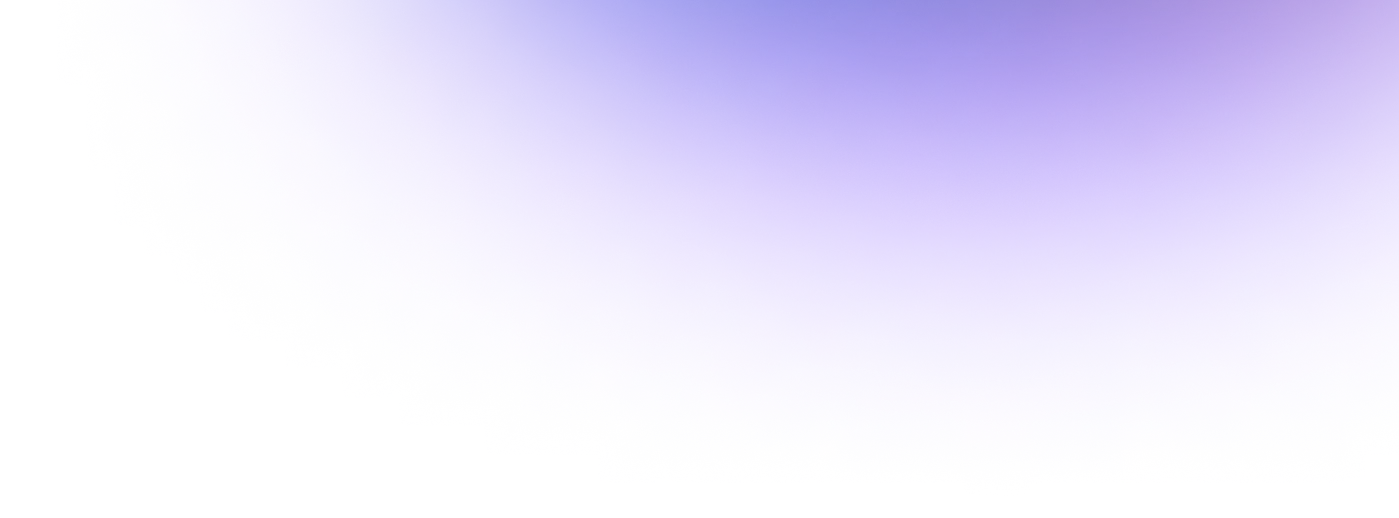
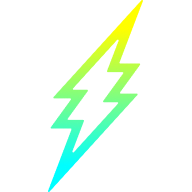
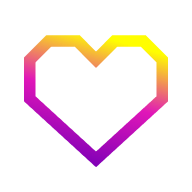
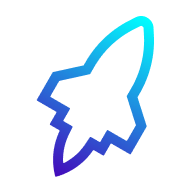
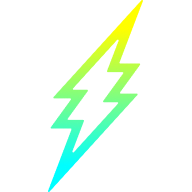
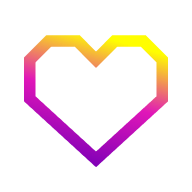
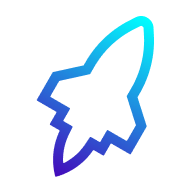
Let's get
Started
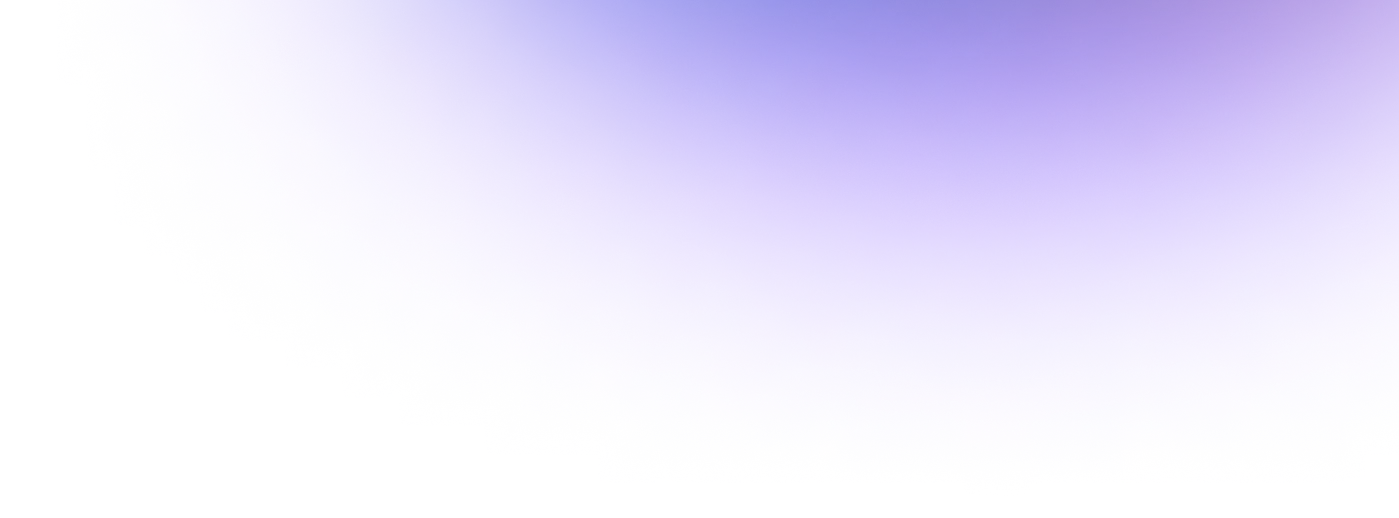
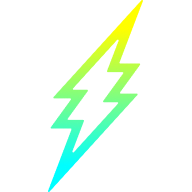
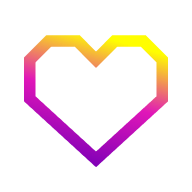
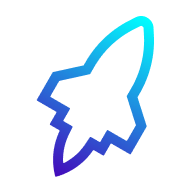
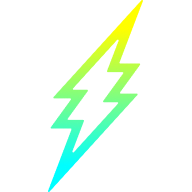
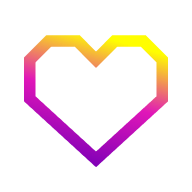
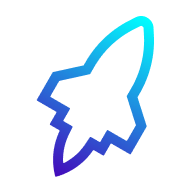
Let's get
Started
Open parent app → Go to Home screen → Tap Activate card → Enter last 4 digits of card number (see back of card) → Confirm on phone call → Done!
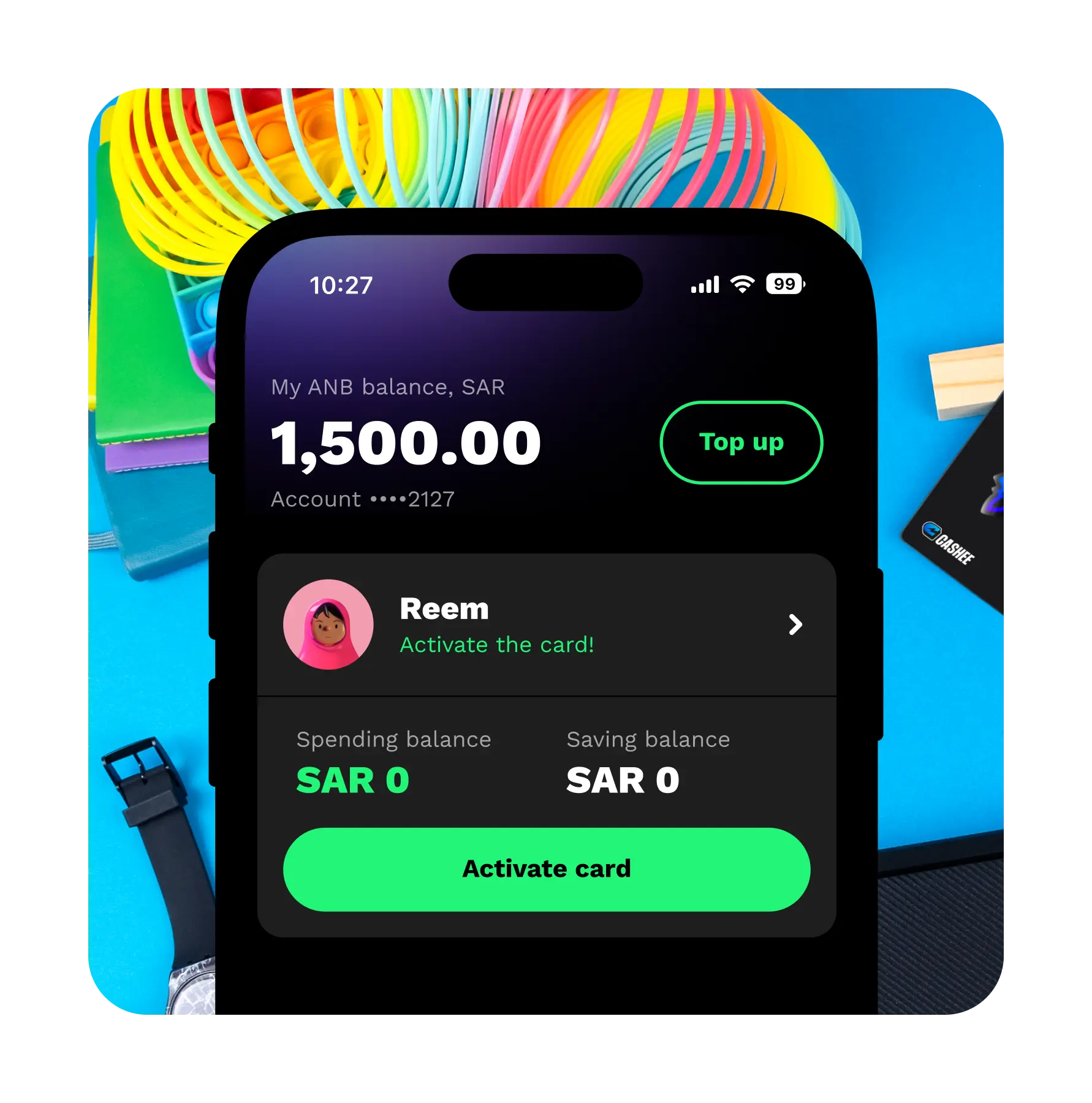
Come up with a unique combination and do not share it with anyone!
Your parent can set your card PIN while activating the card. Alternatively, you can do it later through your app.
☝ Online purchases do not require a PIN. In-store tap-and-pay transactions under SAR 100 do not require a PIN to make a purchase.
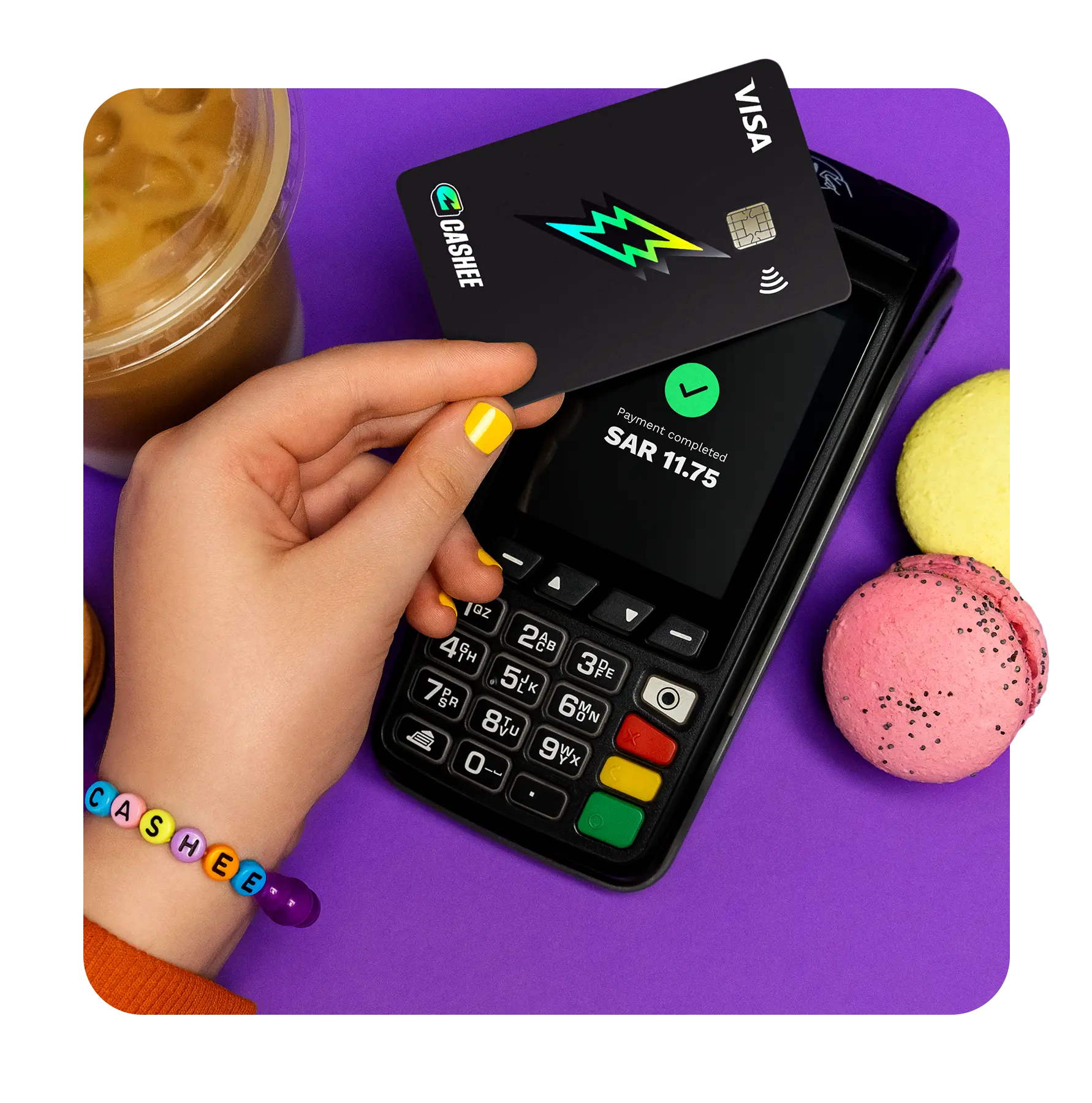

Never expose or share your PIN with anyone. This is for your protection. You will need to enter this 4-digit code for transactions in-store (not online) above SAR 100.

A 3-digit code at the back of your card is an important detail required for online transactions. The expiry date will also be required. Do not share these with anyone.

Keep your card somewhere safe, like in a purse or wallet. Try not to bend, scratch, or damage the card, as this could make it unusable.
Please see our FAQ section for more information. If you have any questions, please contact [email protected]